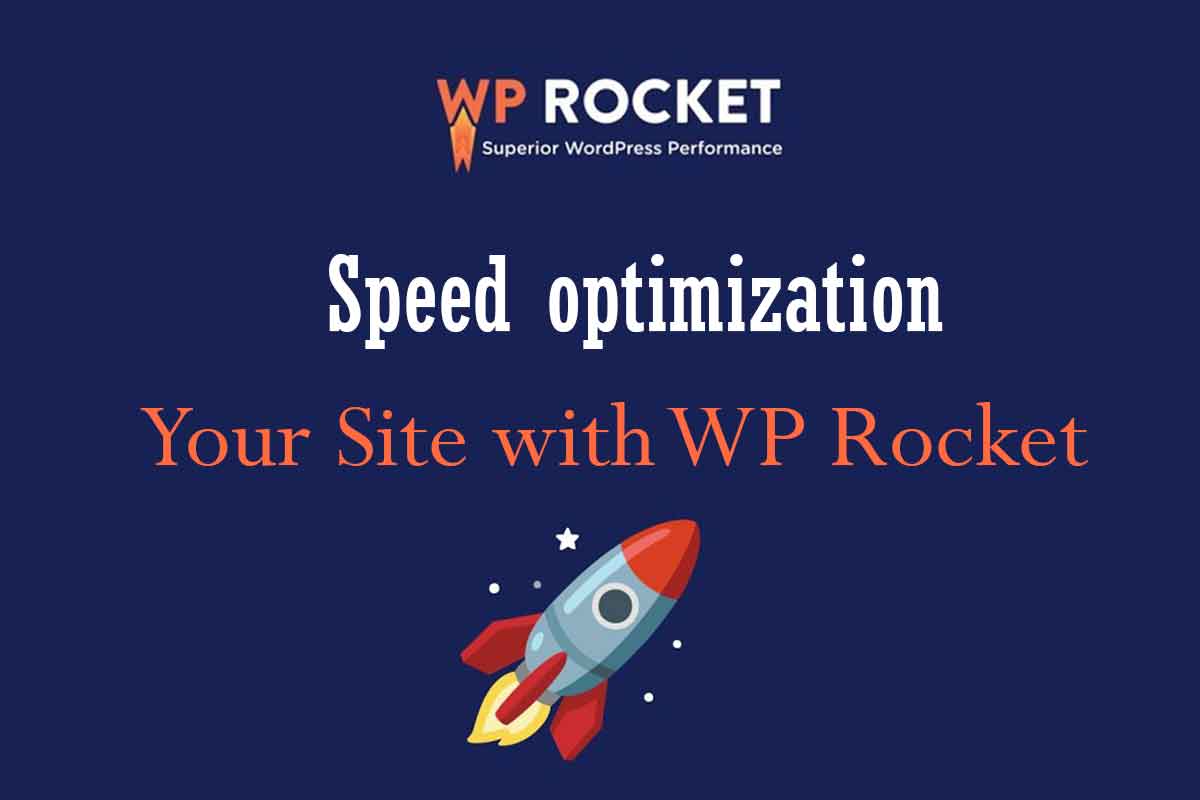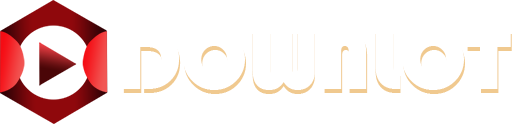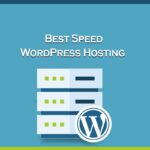In today’s fast-paced digital world, speed optimization is crucial for any WordPress site. A slow-loading website can lead to higher bounce rates, lower search rankings, and lost revenue. Fortunately, WP Rocket, a premium caching plugin, offers an easy way to speed optimize your WordPress site without needing advanced technical skills.
This comprehensive guide will walk you through how to improve site performance using WP Rocket, covering setup, key features, and best practices. Whether you’re a beginner or an experienced developer, this guide will help you maximize your site’s speed efficiently.
Why Speed Optimization Matters for WordPress
Before diving into , let’s understand why speed optimization is essential:
- Better User Experience: Faster sites keep visitors engaged.
- Higher SEO Rankings: Google prioritizes fast-loading websites.
- Increased Conversions: A 1-second delay can reduce conversions by 7%.
- Lower Bounce Rates: 53% of users abandon a site if it takes longer than 3 seconds to load (Source: Google).
Using a speed optimization plugin like WP Rocket ensures your site loads quickly and efficiently.
What is WP Rocket?
WP Rocket is a premium WordPress high-speed caching plugin designed to improve page load times with minimal configuration. Unlike free alternatives, offers advanced features out of the box, including:
- Page Caching – Stores static HTML versions of your pages for faster loading.
- Cache Preloading – Automatically caches pages when content is updated.
- Lazy Loading – Delays offscreen images from loading until needed.
- Minification & Concatenation – Reduces CSS, JavaScript, and HTML file sizes.
- Database Optimization – Cleans up unnecessary data to improve performance.
How to Set Up WP Rocket for Maximum Speed

1. Install and Activate
- Purchase WP Rocket from the official website.
- Download the plugin and upload it to your WordPress dashboard (
Plugins > Add New > Upload Plugin). - Activate and enter your license key.
2. Configure Basic Settings
Navigate to Settings > WP Rocket and enable:
- Page Caching (On by default)
- Cache Preloading (Ensures new content is cached immediately)
- Optimize CSS & JavaScript Delivery (Minifies files for faster loading)
3. Enable Lazy Loading for Media
- Go to the Media tab in settings.
- Enable LazyLoad for Images, Iframes, and Videos.
- This ensures media only loads when visible on the screen.
4. Optimize Your Database
- Navigate to the Database tab.
- Schedule automatic cleanups for:
- Post revisions
- Spam comments
- Transient options
5. Leverage Advanced Features
- CDN Integration – Connect a Content Delivery Network (like Cloudflare) for global speed boosts.
- Defer JavaScript – Delays non-critical scripts to improve initial load time.
- DNS Prefetching – Speeds up external resource loading (e.g., Google Fonts).
Best Practices to Further Improve Site Performance
While does most of the heavy lifting, follow these additional tips to speed optimize your WordPress site:
✅ Use a Lightweight Theme (e.g., Astra, GeneratePress)
✅ Optimize Images (Compress with TinyPNG or ShortPixel)
✅ Enable GZIP Compression (Reduces file sizes)
✅ Limit Plugins (Remove unused plugins to reduce bloat)
✅ Upgrade Hosting (Choose a fast WordPress-optimized host like Kinsta or WP Engine)
FAQs
Q: Is WP Rocket better than free caching plugins?
A: Yes! Unlike free plugins, WP Rocket requires minimal setup and includes premium features like cache preloading and advanced file optimization.
Q: Does WP Rocket work with all WordPress themes?
A: Yes, WP Rocket is compatible with most themes. However, some poorly coded themes may require additional tweaks.
Q: Can I use WP Rocket with other optimization plugins?
A: Avoid using multiple caching plugins, but works well alongside image optimizers (e.g., Smush) and CDNs.
Q: How often should I clear my cache?
A: automatically clears cache when content is updated. Manual clearing is rarely needed.
Conclusion
Speed optimizing your WordPress site is no longer a luxury—it’s a necessity. With WP Rocket, you get a powerful speed optimization plugin that simplifies performance enhancements without complex configurations.
By following this guide, you can improve site performance, boost SEO rankings, and deliver a seamless user experience.
Ready to turbocharge your WordPress site? Get WP Rocket today and see the difference!
Related Topics to Explore Next
- Best WordPress Hosting for Speed
- How to Optimize Images for Faster Loading
- Top CDN Services for WordPress
By implementing these strategies, your site will achieve WordPress high-speed performance, keeping visitors happy and search engines satisfied. 🚀